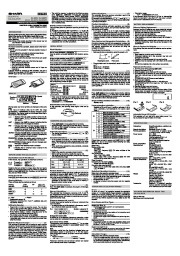| Categories | Calculator Manuals, Sharp Manuals |
|---|---|
| Tags | Sharp EL-509V, Sharp EL-509VH, Sharp EL-531V, Sharp EL-531VH |
| Download File |
|
| Document File Type | |
| Copyright | Attribution Non-commercial |
Sharp Scientific Calculator user’s guide for models EL-509V EL-509VH EL-531V EL-531VH. Free PDF Service and Owner’s Manual Download.
About operation examples, please refer to the attached sheet. Refer to the number on the right of each title for use. After reading this manual, store it in a convenient location for future reference. Note: Some of the models described in this manual may not be available in some countries.
Contents
Operational Notes
To ensure trouble-free operation, please observe the following points:
1. Do not carry the calculator in the back pocket of slacks or trousers.
2. Do not subject the calculator to extreme temperatures.
3. Do not drop it or apply excessive force.
4. Clean only with a soft, dry cloth.
5. Do not use or store the calculator where fluids can splash onto it.
o Press the RESET switch only in the following cases:
• When using for the first time
• After replacing the batteries
• To clear all memory contents
• When an abnormal condition occurs and all keys are inoperative.
If service should be required on this calculator, use only a SHARP servicing dealer, SHARP approved service facility, or SHARP repair service where available.
Hard Case DISPLAY
• The multi-line memory is cleared by the following operations: @c, @F (including the Automatic Power Off feature), mode change, RESET, @`, @?, constant calculation, angle conversion/change, coordinate conversion, numerical value storage to the temporary memories and independent memory, and input/deletion of statistical data.
Priority Levels in Calculation
This calculator performs operations according to the following priority:
1 Functions preceded by their argument (x-1, x2, n!, etc.) 2 Yx, x¿ 3 Implied multiplication of a memory value (2Y, etc.) 4 Functions followed by their argument (sin, cos, etc.) 5 Implied multiplication of a function (2sin30, etc.) and other calculation ending instruction
• If parentheses are used, parenthesized calculations have precedence over any other calculations.
INITIAL SETUP Mode Selection
Normal mode (NORMAL): @m0
Used to perform arithmetic operations and function calculations.
Single-variable statistics mode (STAT x): @m1 Used to perform 1-variable statistical calculations. Two-variable statistic mode (STAT xy): @m2 Used to perform 2-variable statistical calculations.
When executing mode selection, temporary memories, statistical data and last answer memory will be cleared even when reselecting the same mode.
Selecting the Display Notation and Decimal Places
The calculator has four display notation systems for displaying calculation results. When FIX, SCI, or ENG symbol is displayed, the number of decimal places can be set to any value between 0 and 9. Displayed values will be reduced to the corresponding number of digits.
100000÷3=
[Floating point] ª100000/3= 33333.33333
→[Fixed decimal point]@f 33333.33333
[TAB set to 2] @i 2 33333.33
→[SCIentific notation]@f 3.33×104 →[ENGineering notation]@f 33.33×103 →[Floating point] @f 33333.33333
EquationSymbol Display
Mantissa Exponent
(During actual use not all symbols are displayed at the same time.)
If the value of mantissa does not fit within the range ±0.000000001 – ±9999999999, the display changes to scientific notation. The display mode can be changed according to the purpose of the calculation.
/ : Appears when the entire equation cannot be displayed. Press to see the remaining (hidden) section.
2ndF : Appears when @ is pressed, indicating that the functions shown in orange are enabled.
HYP : Indicates that h has been pressed and the hyperbolic functions are enabled. If @H are pressed, the symbols “2ndF HYP” appear, indicating that inverse hyperbolic functions are enabled.
ALPHA: Indicates that @K or O (R) has been pressed, and entry (recall) of memory contents and recall of statistics can be performed.
FIX/SCI/ENG: Indicates the notation used to display a value and changes each time @f are pressed.
DEG/RAD/GRAD: Indicates angular units and changes each time G is pressed.
STAT : Appears when statistics mode is selected.
M: Indicates that a numerical value is stored in the independent memory.
BEFORE USING THE CALCULATOR Key Notation Used in this Manual
In this manual, key operations are described as follows: ex x To specify ex :@e
ln To specify ln :I
To specify x :@KX
Functions that are printed in orange above the key require @ to be pressed first before the key. When you specify the memory, press @K first. Numbers are not shown as keys, but as ordinary numbers.
Power On and Off
Press ª to turn the calculator on, and @F to turn it off.
Clearing Methods
There are three clearing methods as follows:
Clearing Entry M*1 A-D, X,Y*2 operation (Display) STAT, ANS
RESET
: Clear × : Retain
*1 Independent memory M.
*2 Temporary memories A-D, X and Y, statistical data, and last answer memory.
Editing the Equation
• Press < or > to move the cursor. You can also return to the equation after getting an answer by pressing > (<). See below for Multi-line playback function. • If you need to delete a number, move the cursor to the number you wish to delete then press d. The number under the cursor will be deleted. • If you need to insert a number, move the cursor to the place immediately after where you wish to insert the number then enter the number.
Multi-line Playback function (1)
This calculator is equipped with a function to recall previous equations. Equations also include calculation ending instructions such as “=” and a maximum of 142 characters can be stored in memory. When the memory is full, stored equations are deleted in the order of the oldest first. Pressing [ will display the previous equation and the answer. Further pressing [ will display preceding equations (after returning to the previous equation, press ] to view equations in order). In addition, @[ can be used to jump to the oldest equation.
• If the value for floating point system does not fit in the
following range, the calculator will display the result using scientific notation system:
0.000000001 ≤ | x | ≤ 9999999999
Determination of the Angular Unit
In this calculator, the following three angular units can be specified. DEG (°)
Press G
GRAD (g) RAD (Radians)
SCIENTIFIC CALCULATIONS
• Press @m0 to select the normal mode.
• In each example, press ª to clear the display. And if the FIX, SCI, or ENG indicator is displayed, clear the indicator by pressing @f.
Arithmetic Operations (2)
• The closing parenthesis ) just before = or ; may be omitted.
Constant Calculations (3)
• In the constant calculations, the addend becomes a constant. Subtraction and division are performed in the same manner. For multiplication, the multiplicand becomes a constant.
• When performing calculations using constants, constants will be displayed as K.
Functions (4)
• Refer to the operation examples of each function.
• Before starting calculations, specify the angular unit.
• The results of inverse trigonometric functions are displayed within the following range:
Random Numbers
A pseudo-random number with three significant digits can be generated by pressing @` =. To generate the next random number, press =. You can perform this function in the normal and statistics modes.
• Random numbers use memory Y. Each random number is
generated on the basis of the value stored in memory Y (pseudo-random number series).
Angular Unit Conversions (5)
Each time @g are pressed, the angular unit changes in sequence.
Memory Calculations (6)
This calculator has 6 temporary memories (A-D, X and Y), one independent memory (M) and one last answer memory. Independent memory and temporary memories are only available in the normal mode.
[Temporary memories (A-D, X and Y)]
A stored value can be recalled as a value or variable for the use in equations.
• In case you store an infinite decimal in the memory, recall it
as a variable to obtain accurate answers.